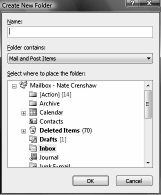Life Changing Time Management Guaranteed
Creating an Outlook [Action] Folder
Open Outlook:
- Click on File menu.
- Hover over “New” and a menu will pop out. Select “Folder” from this menu (Shortcut: (Ctrl + Shift + E).
- Type the name that you want to give the folder (For example: “[Action]”).
- If the folder will contan email (For example, if it is an [Action] folder) select “folder contains: ‘Mail and Post items.'” If the folder contains something else, select the matching content type.
- Click on the folder you want your new folder to be created inside of. This will highlight it.
- Click “OK” to create the new folder.