To assign contexts (tags) to a task in Donedesk:
- In the Workstream:
- Click the Task title to open the task, or
- Mouse over a task, click the gear icon that will appear (inline), and click “View Task”.

- In full task view, click inside the Workspaces or Tags field and begin typing. Donedesk will search for and suggest existing workspaces or tags. The most common items are at the top. Click to choose from the list or press Enter. (If you need to see a list of all tags or workspaces, click Manage.
Assign Contexts (Tags or Workspaces)
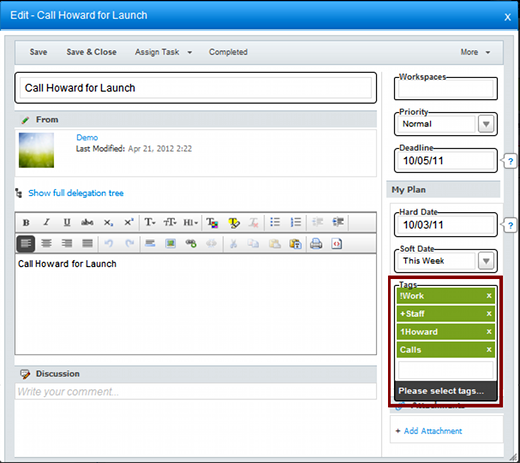

Recent Comments