To assign contexts in MS Planner:
Major Context
Create task in the appropriate Plan:
- Click Planner hub (left pane).
- Under All, click the appropriate major context.
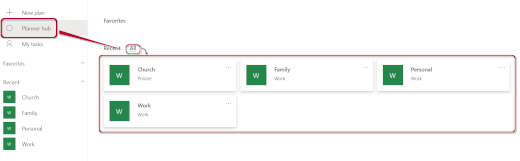
- Click Board (top menu).
- Using the scroll bar (bottom), find the Unprocessed column.
- Click + Add task.
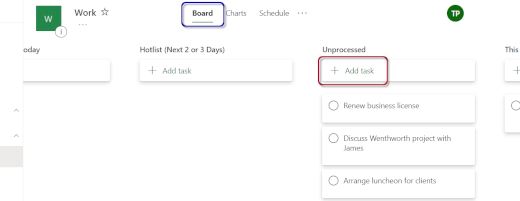
- Enter task title in the Enter a task name field (pop-up), then press Enter or click Add Task (pop-up).
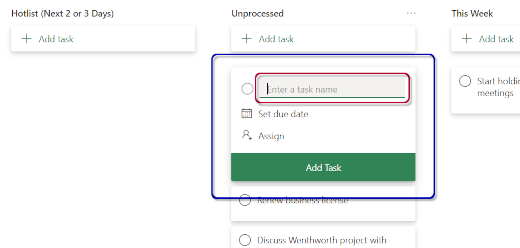
- Order task if needed.
Move a task to the appropriate plan (you can only move tasks between plans in the same group).
- Hover mouse on task.
- Click ··· (opposite the task title), then Move task (drop-menu).
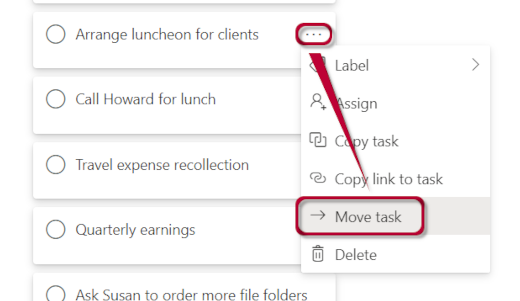
- Click the Plan name field, then select the appropriate Major Context (pop-up).
- Click the Bucket name field, then select the appropriate column.
- Click Move.
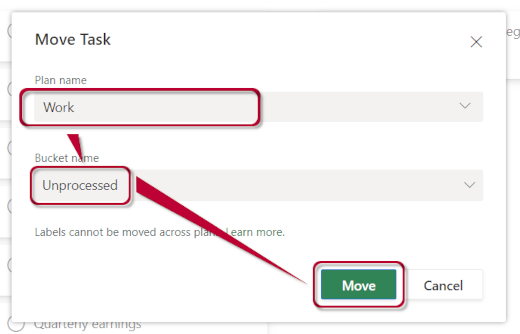
Minor Contexts
In MS Planner, we add minor contexts in the task Title field (after the current next step and at the very end).
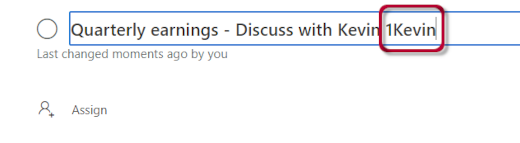

Recent Comments