Nozbe Views
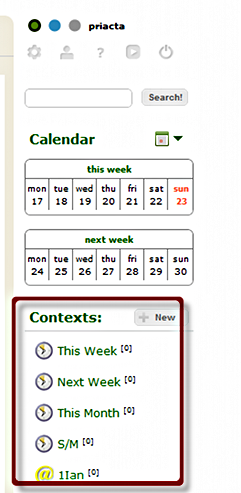
Nozbe heavily use contexts for different TRO views.
To make Nozbe work with TRO, these steps should be done.
- Remove all Contexts created by Nozbe except for Errands
- At the right of the screen > Click the Context to be removed.
- Click Info.
- Click Remove.
- Click Yes.
- Create Contexts for different TRO views.
- At the right of the screen > Click New.
- Enter This Week.
- Click Create Context.
- Click New.
- Enter Next Week.
- Click Create Context.
- Click New.
- Enter This Month.
- Click Create Context.
- Click New.
- Enter S/M.
- Click Create Context.
- Set Context Icons: This feature makes Nozbe contexts more Identifiable. Since TRO views in Nozbe heavily uses Contexts, we suggest that you set
 as the icon for all TRO view contexts: This Week, Next Week, This Month, and S/M.
as the icon for all TRO view contexts: This Week, Next Week, This Month, and S/M. - Click the Context.
- Click Edit.
- Choose the desired icon.
- Click Save.
Set up and/or learn custom views required for your task list (if applicable):
- Learn how to use task views.
- Decide what the task fields mean.
- Decide how to view all tasks for all contexts.
- Set up your hotlist.
- Set up your Do Today list.
- Set up your Someday/Maybe list.
- Set up your Weekly Review list.
- Set up your Unprocessed Tasks list.

Recent Comments