Soft Date field setup
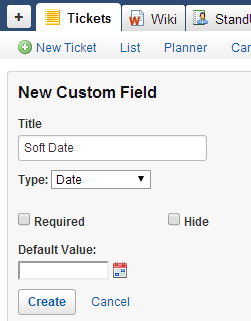
Hard Date field setup
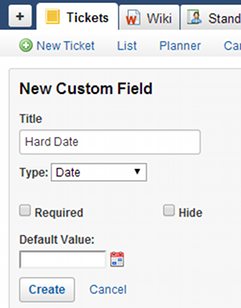
Do Today field setup
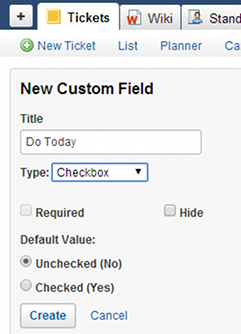
Set up your Assembla Tickets account profile:
- Hover mouse on
 (upper right), then select Profile.
(upper right), then select Profile. - Click Basic Information (left of screen) if you’re not in this section yet.
- Populate the E-mail field with your e-mail address, then show to field to Teammate.
- Set the Time zone, Country, Language Preference, First Name, and Last Name fields.
- Set Show your name to field to Teammate.
- Upload your current photo by clicking
 , then selecting the appropriate picture file.
, then selecting the appropriate picture file. - Set the Share with field to Teammate, then click
 .
. - Click Contact Information (left of screen).
- Populate the Organization field with your organization’s name, then set share with field to Teammate.
- Populate the Phone field with your contact number, then set share with field to Teammate.
- Select the appropriate IM Service provider in IM Service field (when applicable), then populate the IM ID field and set share with to Teammate.
- Set and populate the remaining fields when applicable.
- Click
 .
. - Populate fields in the About Me tab if you wish to do so.
- Change your Assembla Tickets’ login details by clicking Accounts & Password Settings tab, then editing the fields provided.
Set up your Assembla Tickets’
If you own the Assembla Tickets workspace or have editing priviledges, follow these steps to configure Assembla Tickets effectively for TRO otherwise, you may skip these steps:
- Log in to your Assembla Tickets account.
Create a Project: - Click
 .
. - Populate
 with your desired
with your desired project’s name. - Click
 .
. - Select I will add a repository later, then click
 .
. - Click
 .
.
- Click
Create custom fields for Soft Date, Hard Date, and Do Today: - Click
 , then click
, then click  .
. - Click
 .
. - Set Title to
Soft Date and Type to Date. - Delete date in the Default Value field.
- Click
 .
. - Click
 .
. - Set Title to
Hard Date and Type to Date. - Delete date in the Default Value field.
- Click
 .
. - Click
 .
. - Set Title to
Do Today and Type to Checkbox. - Set Default Value to Unchecked (No).
- Click
 .
.
- Click
when correctly setup and in the ticket settings view, you should see something like this:
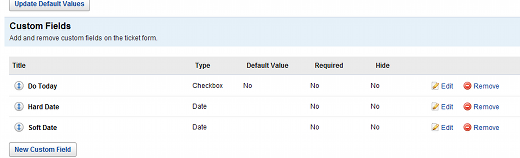
Set up Assembla Tickets’ Email Notifications:
- Select a
project under Projects you collaborate with section (while in the My Start page). - Click
 , then click
, then click  .
. - Set fields according to your preferences.
- Click
 .
.
Note: If your turn everything on, your Email Inbox will be overwhelmed. But you probably DO want to get alerts ON at least a few kinds of items. The TEAM ADMIN probably wants to add Team changes as well, as they happen. Change these later if you want fewer or more.

Recent Comments