Follow these steps to configure Trello effectively for TRO:
- Login your Trello account.
- Click
 (top left).
(top left). - Delete default board (Untitled board) created by Trello:
- Under Boards (left pane), click Untitled board
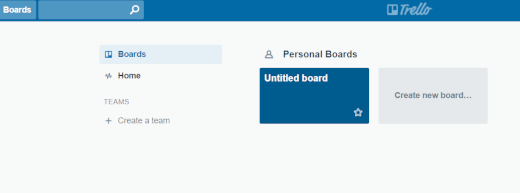
- Click … More (right pane)
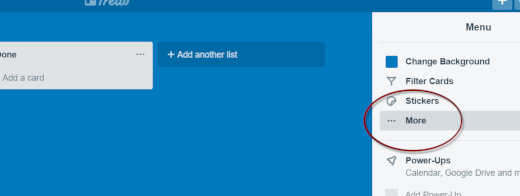
- Click Close Board…
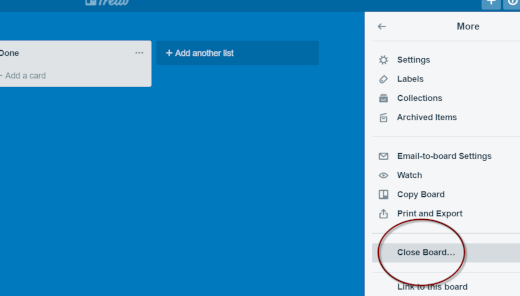
- Click Close (pop-up), then Permanently Delete Board…
- Click Delete (pop-up)
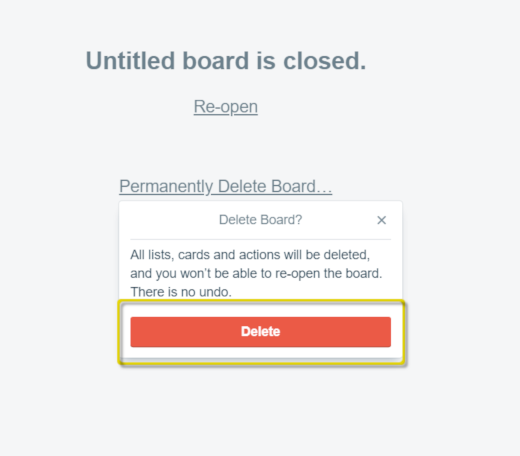
- Create a Trello Board for each life area like Personal, Work, Service, etc.
- Open: https://trello.com/b/bfRGApE4/tro-for-teams-and-individuals-trello-layout
- Click … More (right pane)
- Click Copy Board (right pane)
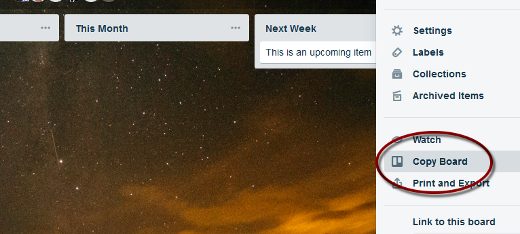
- Input Board Name in the title field
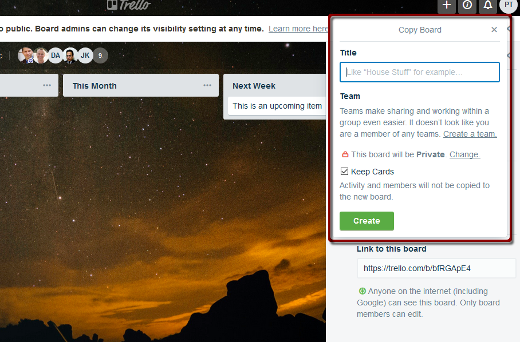
- Uncheck Keep Cards
- Click Create (right pane)
Set up Email to Task (for each board):
- Click … More (right pane)
- Click Email-to-board Settings (right pane)
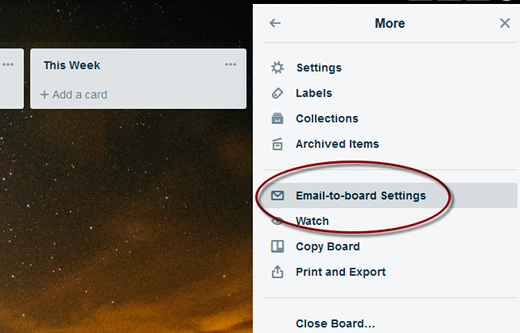
- Under Your emailed cards appear in… (right pane):
- Click List (pop-up), then select Unprocessed
- Click Position (pop-up), then select Top
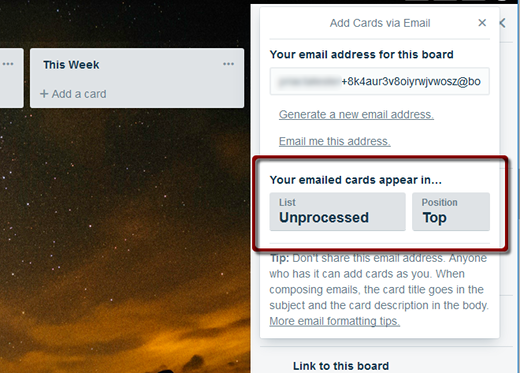
- Copy the email address that appears in Your email address for this board:
- Click the Your email address for this board field, then press
Ctrl+C in Windows or Option+C on a Mac
- Click the Your email address for this board field, then press
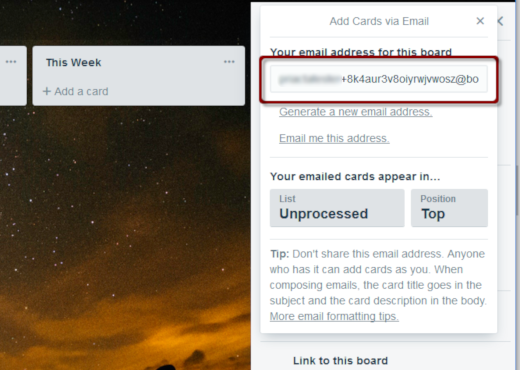
- In your email program, create a new contact called Trello (board name) and paste into the email field using Ctrl+V or Option+V)
- Save changes
Delete labels:
- Click … More (right pane)
- Click Labels (right pane)
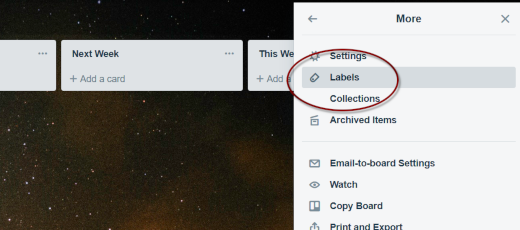
- Click a Label (right pane), then Delete (pop-up)
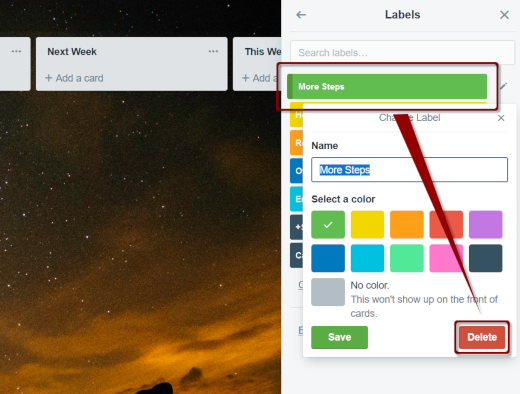

Recent Comments