Follow these steps to configure MS Planner effectively for TRO:
- Login your MS Planner account.
- Delete plan (Test Plan) created by MS Planner.
Delete a Plan
- Click plan name (left pane).
- Click ··· (top menu, opposite the plan name).
- Click Plan settings (drop menu).
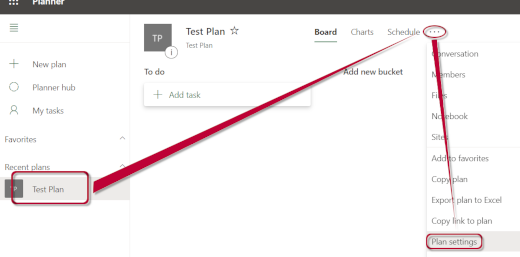
- Click Delete this plan (pop-up).
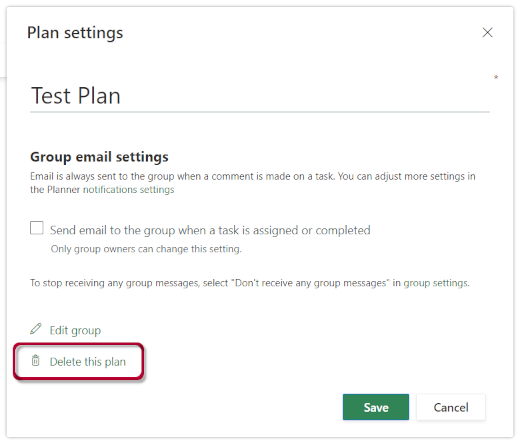
- Check the I understand that this plan and all of its tasks will be permanently deleted. box (pop-up).
- Click Delete.
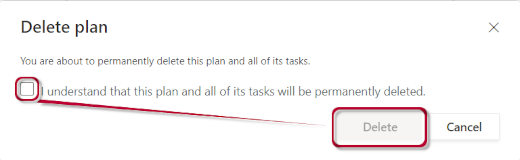
- Create a Plan for each life area like Personal, Work, Service, etc.
Create a Plan
- Click + New plan (left pane)
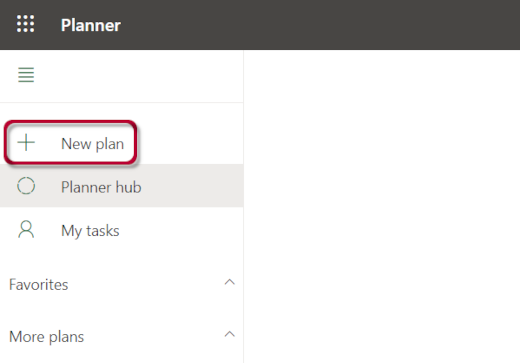
- Input Major Context name in the Plan name field.
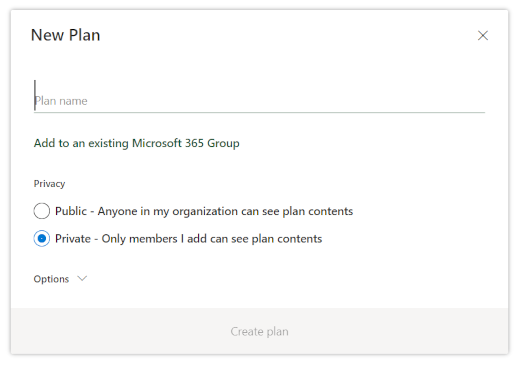
- Click Create Plan (pop-up).
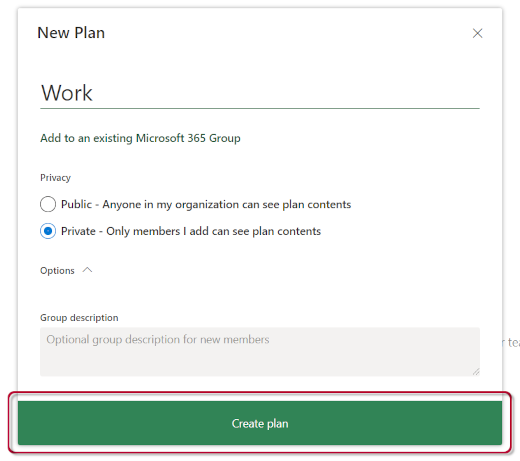
- Click To do, then replace it with Today.
- Press Enter
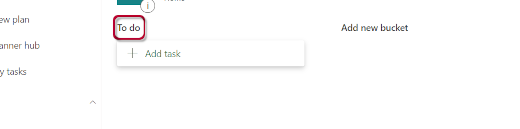
- Click Add new bucket.
- Enter Work In Progress (WIP) #today in the Bucket name field.
- Press Enter.
- Click Add new bucket.
- Enter Waiting For (WF) #today in the Bucket name field.
- Press Enter.
- Click Add new bucket.
- Enter
Hotlist (Next 2 or 3 Days) in the Bucket name field. - Press Enter.
- Click Add new bucket.
- Enter
Unprocessed in the Bucket name field. - Press Enter.
- Click Add new bucket.
- Enter This Week in the Bucket name field.
- Press Enter.
- Click Add new bucket.
- Enter Next Week in the Bucket name field.
- Press Enter.
- Click Add new bucket.
- Enter This Month in the Bucket name field.
- Press Enter.
- Click Add new bucket.
- Enter Next Month in the Bucket name field.
- Press Enter.
- Click Add new bucket.
- Enter Someday in the Bucket name field.
- Press Enter.
- Click Add new bucket.
- Enter Done Verify in the Bucket name field.
- Press Enter.
- Click Add new bucket.
- Enter Done in the Bucket name field.
- Press Enter.

Copy a Plan
- Click Planner hub (left pane).
- Click ··· (opposite the context name you’re copying).
- Click Copy plan (drop-menu).
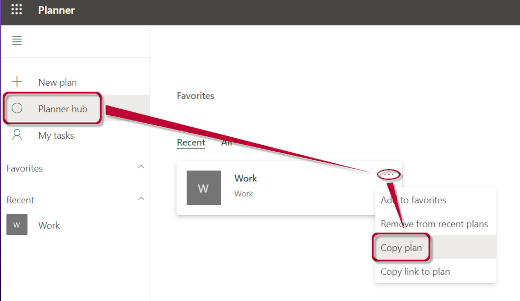
- Replace (Copy of) plan name with the appropriate Major Context name.
- Click Select a group, then the appropriate group (drop-menu).
- Check or uncheck Attachments, Priority, Dates, Description, Checklist, and Labels (as needed).
- Click Copy plan.
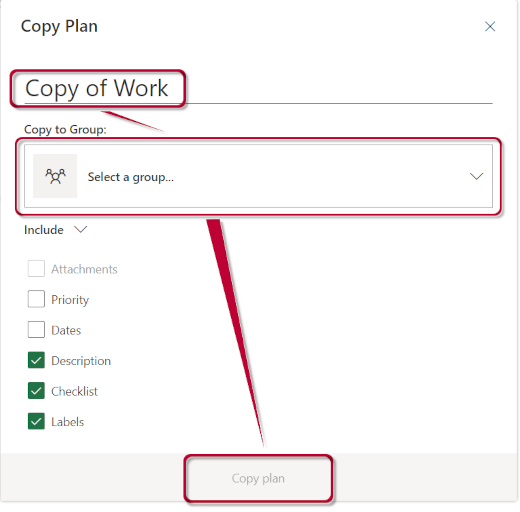
In MS Planner,you can only move tasks between plans in the same group.

Recent Comments