To Delegate Tasks in Trello:
- Add task recipient to the Trello Board.
Invite Member/s:
- Click Boards (top left).
- Under PERSONAL BOARDS, click the appropriate board (major context).
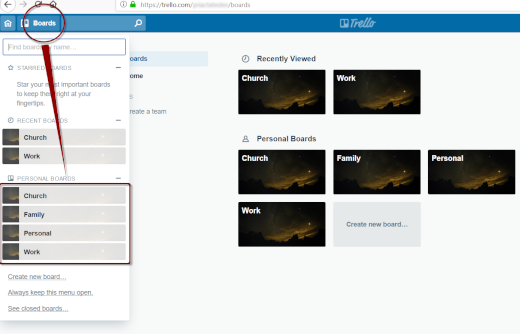
- Click Invite (near top).
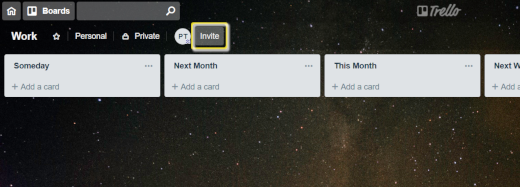
- Input email address or username in the Email address or name field (pop-up), then Send Invitation.
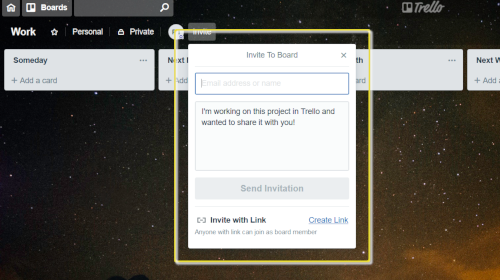
- Assign task
Assign Task to a Member:
- Click task.
- Click Members (right pane, pop-up).
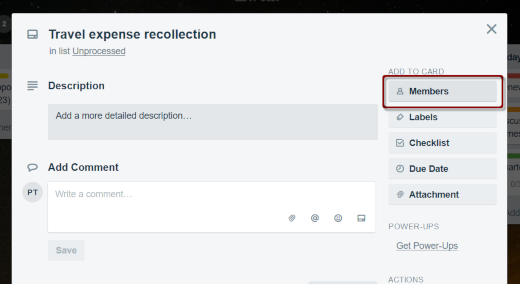
- Select or unselect Assignee/s from the list.
- Click Watch (right pane, under ACTIONS).
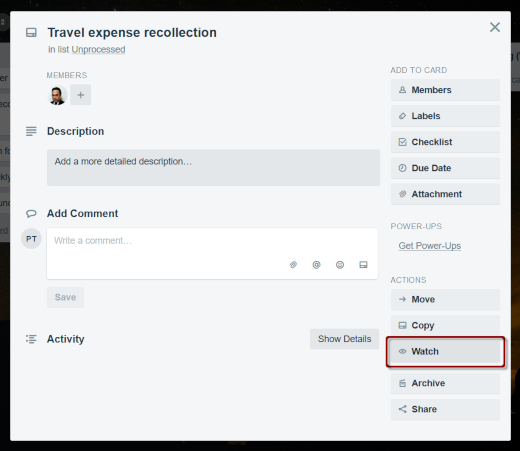
- Add description in the Description field, add comment in the Comment field, and/or close the task.
- Move task to the correct column.
In Trello:
- The next step is yours if it has your face on it.
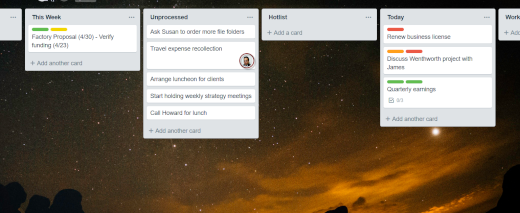
- Assign a task by changing the Member to the correct person, then move the task to the correct column.
- Shift tasks between lists as their status changes as long as you don’t move someone else’s tasks to the left (eg., if it is in the Today list, it is there for a reason). If you currently have the task, you can classify it wherever you like.
- Do not add tasks for others to the right of “Hotlist” UNLESS you alert the assignee that a task has been put there. Adding cards to the right disrupts what has been planned for the day, so special notification is needed.
- To find your own tasks, you can search/filter for just your name or you can glance all of the tasks and once you add your pic to your profile it is easier to focus on just those.
To find your own tasks: press F or click Filter Cards (right pane), then select your name/face.
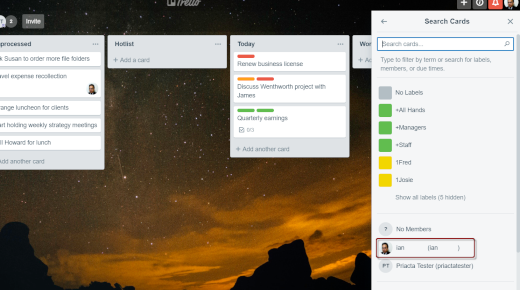

Recent Comments