Donedesk was designed from the ground up to do delegation better than any other system in the world. It also naturally supports and simplifies your TRO approach. You’re about to see the true power and flexibiity of this system.
To delegate an assignment using Donedesk:
Delegate a Task by Sending an Email
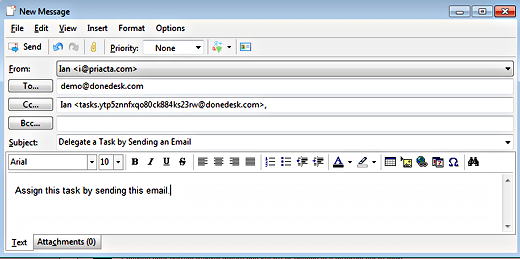
Delegation = Asking
To delegate, just ask them if they will do it. Asking allows them to say “yes,” which increases buy-in. If they have concerns, it makes it safe to discuss them, so you get a good handoff instead of a fumble.
- Send them an email and cc: Donedesk. It gets assigned to them and tracked in your lists automatically.
- Enter the assignment directly in Donedesk. Donedesk notifies them of the assignment using their notification settings (email, TXT, whatever), and it’s in your workflow for later processing.
- Talk to them and ask them to record it in Donedesk. They enter it as an assignment From you To them. It shows up in both of your lists for processing. This works well for administrative assistants.
- Talk to them, then enter it yourself in Donedesk. You choose whether they get notified or not. (Example: If you are asking a sales prospect for information, you may not want to them the feel like you are “assigning” them something. Donedesk do not notify them, but it tracks the task for you and lets you know when to follow up.
- Email it to Donedesk following these directions.
- Enter it directly in Donedesk.
Either way, the next step is “Ask [person] to [action]”. You will assign it from inside Donedesk (with a single click and a couple of keystrokes, usually) when you finish processing.
- Ex: Ask John to create patent description

Recent Comments