Deal with spam in Thunderbird by turning on the spam filters:
More Information
For more information about spam filters in Thunderbird, see the Mozilla Thunderbird help wiki.
- Go to Tools > Account Settings…
- Under each account, you see Junk Settings.
- For each account:
- Enable adaptive junk mail controls.
- Tell Thunderbird where you would like junk mail to be moved to, if anywhere. (You typically store it in a folder so you can check occasionally to make sure it is junk.)
- Go to Tools > Options….
- In the options screen, go to Privacy and click on the Junk tab.
- Tell Thunderbird to move junk messages to a Junk folder.
- Tell Thunderbird to Mark messages determined to be junk as read.
Thunderbird will now help you to quickly remove junk mail from your inbox. Whenever you receive junk mail, select the message and click the Junk button at the top of Thunderbird. Identifying junk mail instead of just deleting it trains Thunderbird to recognize spam before it arrives in your Inbox. Only mark mail as junk if you never want to see mail from that sender again.
Junk Settings
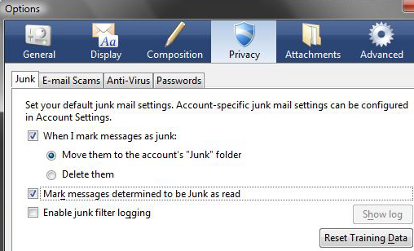


Recent Comments