You will create a custom search in Toodledo to use as your TRO hotlist.
To create a new Saved Search named “TRO Hotlist”:
- Click
 (left pane).
(left pane). - Click New Search.
- Leave the selector at: Match All of the following criteria.
- The first line should read: Checked Off, then no.
- Change the next line to Starred, then yes.
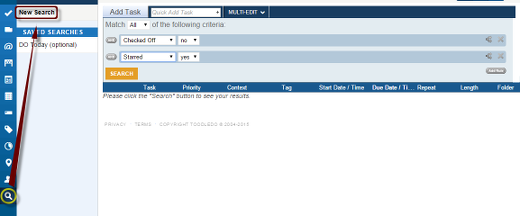
- Click the Split Rule symbol
 at the far right.
at the far right. - Change the next line to Priority, then is, then 1 Medium.
- Press the
 at the end of the Priority row you just edited.
at the end of the Priority row you just edited. - Change the new line to Priority, then is, then 2 High.
- Press the
 at the end of the Priority row you just edited.
at the end of the Priority row you just edited. - Change the new line to Priority, then is, then 3 Top.
- Press the
 at the end of the Priority row you just edited.
at the end of the Priority row you just edited. - Change the new line to Due Date, then was in the last, then 9999 days.
- press the
 at the end of the Due Date row you just edited.
at the end of the Due Date row you just edited. - Change the new line to Due Date, then is in the next, then 4 days.
- Click
 .
.
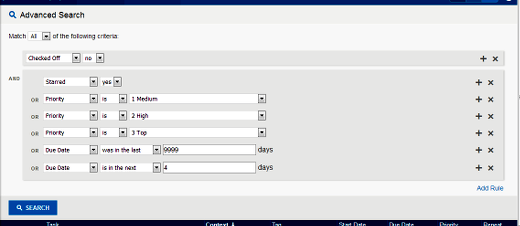
- Input: TRO Hotlist in
 , then click
, then click  (upper right).
(upper right).
Look at it each morning during your daily review:
- Skim down the entire list.
- Star any items that you want to do today.
- Unstar any items that you will not do today, and optionally reschedule them.

Recent Comments