Toodledo App
Install the iPhone App for Toodledo, then follow these instructions to configure it for TRO.
Set Up Your Toodledo App for TRO
Click the Settings tab at the bottom, then set the following options. (Other settings options are up to you.)
- Preferences. Show More List Details: OFF, Dual List Counts OFF, Multi-line Titles in Lists ON, List Dividers OFF.
- Synchronization. Enter your login information if not already entered, Sync on Startup/Exit ON, Sync on Edit ON, Sync Timezone ON.
- Application Badge. Starred Tasks.
- Start Page. Starred tasks.
- Task Alarms. Task alarms off.
- Fields and Defaults.
- Press and drag the triple bars beside fields to rearrange them. Drag fields to top section to display, bottom section to hide. Tap the arrow to set the default.
- Fields Used. Star, Context, Start Date, Due Date, Priority (Low), Tag, Length, Repeat. (All other default values not specified here are blank/No/None.)
- Unused Fields. All others.
- Hotlist Settings. Your Toodledo Account.
The blue bar at the top of each task list is for filtering and sorting:
- SHOW. (Appears in top blue bar when viewing tasks.) The usual filter settings here are Hide Completed, hide Negative, Show Future.
- Sorting (right link). The most common sort setting is 1) Due Date, 2) Importance, 3) Importance. However:
- You need to change sort order for some lists. Toodledo app does not remember sort settings per list. Recommended sort orders are described in the setup information for each list.
When using iPhone 4S or iPhone 5:
Toodledo works with Siri if you have an iPhone 4S or iPhone 5. Set it up this way to let Siri create Toodledo tasks for you just by speaking them.
- Before enabling Toodledo for task creation with Siri (iPhone 4S or 5 or later only), you MUST turn off Reminders and clear existing Reminders on your iPhone, or all those Reminders (a kind of task) will end up in your Toodledo lists.
- Go to the Settings app, select iCloud, and turn Reminders off. If you have Reminders currently defined, you will be asked if you want to delete them from your iPhone. We strongly recommend deleting them, right now.
- After going to iCloud settings and turning Reminders off, go to Mail, Contacts, Calendar and turn Reminders off there too, if you see that option. This is especially important for Exchange accounts. Delete these Reminders, too, if prompted.
CAUTION: If you fail to do this, Toodledo will import ALL tasks from the default Reminders folder for that Exchange account (usually the main Tasks folder). This usually contains many old tasks!
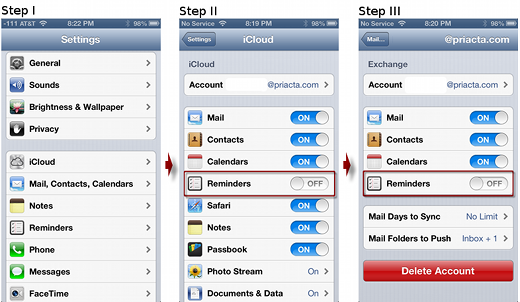
- Go to Toodledo, tap Settings at lower right, and find Reminders Syncing.
- Turn Reminders Syncing on, and turn on Delete After Import.
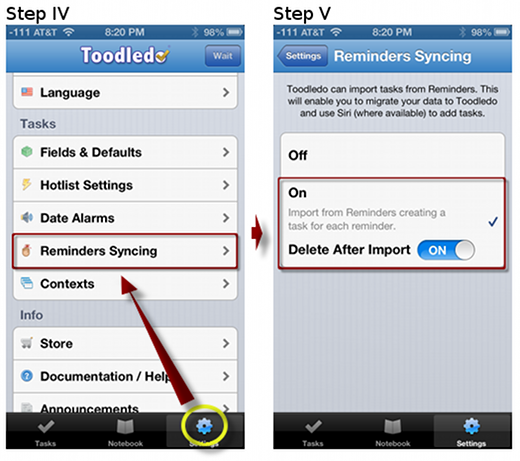
From now on, Siri will add tasks to Toodledo simply by saying: “Siri, remind me:” and waiting, then speaking the task title and optional date.
Toodledo Mobile and Toodledo Slim
You will access Toodledo on your smartphone or tablet via the Toodledo mobile web site or Toodledo “slim.”
Toodledo Mobile Site
The Toodledo Mobile site gives you a complete (but advanced) version of Toodledo that runs in most mobile phone browsers AND in your normal Web browser. Once you start using it, it runs properly even if you don’t have Internet access. When Internet is re-established, it syncs up with the Toodledo site automatically.
For easy access, set m.toodledo.com as a bookmark and add it as a shortcut on your Home screen.
Toodledo Slim
With Toodledo Slim, you do not need to configure any settings, install an app or synchronize your phone to the task list. it’s a very simple approach. However, it requires online access, and sorting options are very limited.
For easy access, set toodledo.com/slim as a bookmark and add it as a shortcut on your Home screen.
Toodledo Notebook
You will use the Toodledo Notebook for project Templates. This will be explained later in the training.

Recent Comments