Add Shortcut
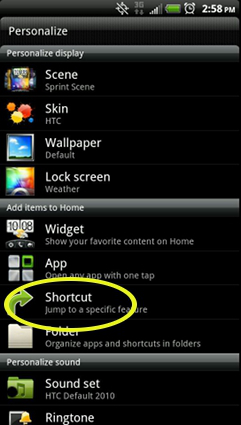
Installing Apps from the Market
To install an app on your Android device, follow these instructions:
- Click the Market icon on the home screen.
If you do not see the Market icon, open your applications list and find the Market in there. - Click the menu button and select Search, or click
- Enter the name of the app you want and press Search (or the search icon).
- Click on the app to see details.
- From the app details screen, click Install to add the app to your phone.
- The app will download and install itself on your phone. You can use the app as soon as installation is complete.
Be aware that some apps in the Market cost money. By selecting and installing those apps you will be charged an additional fee on your next phone bill. Free applications say “FREE” next to them while applications for sale will show the cost next to them (“$3.00”).
Creating Bookmarks for Web Apps
If you cannot or do not wish to install an app, many web-based tools can be accessed through a special page optimized for web access. To create a quick-lauch icon for one of these pages, follow these instructions:
Add Bookmark
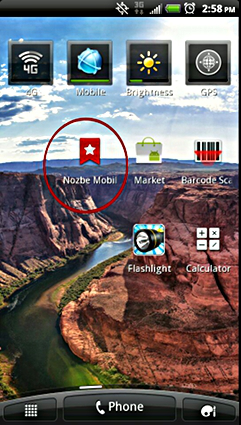
- Browse to the web page you wish to bookmark.
- Click the Menu button and select More. Click Add Bookmark.
- Give your bookmark a short name. Shorter is easier to read.
- Go to the Home screen. Touch and hold any blank area on the screen until a new screen appears.
- Select Shortcuts.
- Click Bookmark.
- Search through the bookmarks for the one you just created. Click to add it as an icon.
The new icon should appear on your Home screen in the spot you touched. Clicking this icon will open your web browser on the bookmarked page.

Recent Comments