In Nozbe, you’ll create project templates separate from task templates. Here’s how to create a project template:
To create a template:
- Under Projects, click Templates.
- Click New Note.
- Enter a name for the project template, followed by the first step in the title field.
- Enter the full list of next steps in the body field. Enter them in roughly the order you need to do them:
- Click Save.
You can have an unlimited number of notes attached to your Project Template so you could create as many lists as you need.
Creating Templates
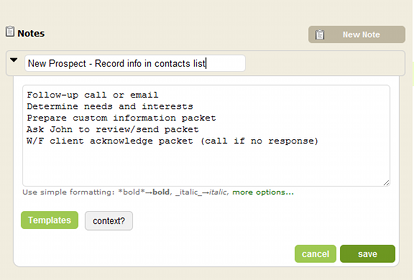
Using Templates
The next time you need to perform this project, switch to templates by clicking “Templates” at the left of the screen and under projects.
- Select the appropriate Notes that contain the set task list by clicking the arrow before the note title.
- Highlight and copy (highlight the tasks to be copied > right click > copy) the applicable tasks from this list.
- Click +New Action.
- Click Options.
- Click add more actions at once.
- Paste (click on the field, right click > paste) the copied tasks into the field provided.
- Modify task titles.
- Click Save.
This should add multiple tasks at once from your Template.
Using Template Tasks
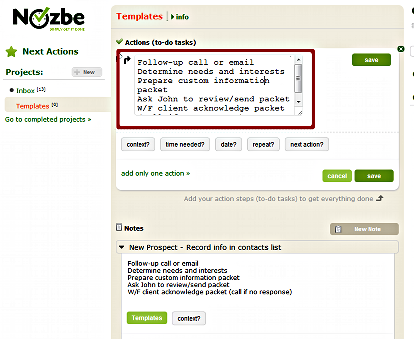

Recent Comments