Here are the steps for your weekly review:
- Click All Tasks (left of screen).
- Make sure all processed tasks have softdates.
- Hover your mouse on the box before the task title, or on the task title.
- A tooltip will appear like “Soft Dates :: This Week“. If it is blank or there is no text before :: it means no soft date is assigned to the task.
Soft Date Indicator
indicator that a task had no softdate assigned to it:

indicator that a task had an assigned soft date:
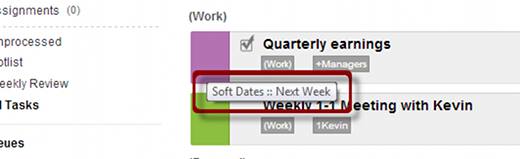
hint: in the title that looks like: Softdate Category :: Queue Name, Queue Name indicates what softdate was assigned.
- Adjust softdates as needed, by clicking on the box before the task title, then dragging and dropping to the correct softdate (left of screen).
- See if you have a large number of This Week or sooner tasks. If so, evaluate why. Do you need to change how you assign soft dates?
Re-Assign Correct Softdates
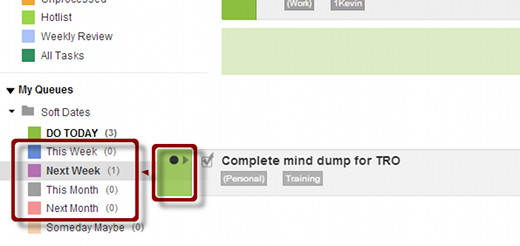
- Scan the list quickly looking for neglected or out-of-place tasks:
- Ignore tasks with hard dates. These are tasks with time identifier tabs.
- If a task is getting “hot” and needs more attention, give it a hard date with an appropriate soft date. This is the main purpose of your weekly review.
- If a task is already done, re-process or mark it as completed.
- If a task is no longer important, set Someday/Maybe flag or delete it.
- If projects or large projects do NOT have orphan protection:
- Make sure all active projects have live next steps.
- Review all tasks shown when This Week, Next Week, This Month, and Next Month Queues are clicked.
- Review all tasks shown when Weekly Review Queue is clicked.
- Review dedicated projects when available (up to 3, but only for the HUGE projects, such as building a house).

Recent Comments