Main Folder
your main folder’s name is your Wrike account’s name
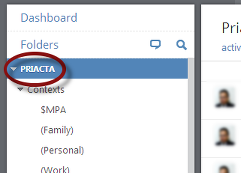
Here are the steps for your weekly review:
- Click your Wrike account’s name (left of screen, Wrike’s main folder).
- Set to Show descendants (top menu should show
 if not, show descendants by clicking
if not, show descendants by clicking  ).
). - Click the link besides Sort by, then select Importance.
- Save as a Dashboard Widget:
- Click
 , then click
, then click  .
. - Populate field with the words:
TRO Weekly Review , then click .
.
- Click
- Make sure all processed tasks have softdates.
- Click
 , then look at the tasks listed in the TRO Weekly Review widget.
, then look at the tasks listed in the TRO Weekly Review widget. - Tasks should have any of the following soft date (besides the task name): A-Do Today, B-This Week, C-Next Week, D-This Month, or E-Next Month. If a task doesn’t have any of these, it means no soft date is assigned to it.
- Click
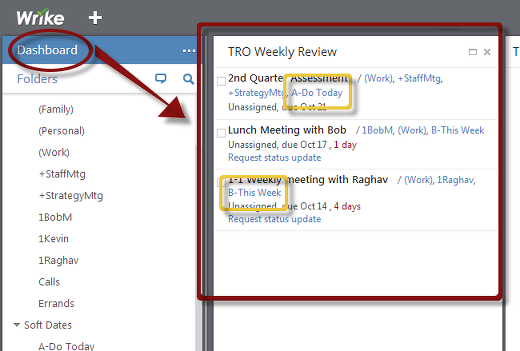
- Assign soft date:
- Click a task title from the list.
- Click
 or
or  (if at least one context or soft date has already been assigned).
(if at least one context or soft date has already been assigned). - Select a soft date from the list.
- Click
 (upper right).
(upper right).
or
- Adjust soft dates as needed.
- Click a task title from the list.
- Hover mouse on the incorrect soft date, then click
 .
. - Click
 or
or  (if at least one context or soft date has already been assigned).
(if at least one context or soft date has already been assigned). - Select the correct soft date from the list.
- Click
 (upper right).
(upper right).
- Scan the list quickly looking for neglected or out-of-place tasks:
- If a task is getting “hot” and needs more attention, give it a correct hard date and assign an appropriate soft date. This is the main purpose of your weekly review.
- If a task is already done, re-process or mark it as completed.
- If a task is no longer important, set Someday/Maybe flag or delete it.
- If projects or large projects do NOT have orphan protection:
- Make sure all active projects have live next steps.
- Review all tasks shown when
 ,
,  ,
,  , and
, and  folders (left of screen) is clicked.
folders (left of screen) is clicked. - Review all tasks in TRO Weekly Review widget when
 (left of screen) is clicked.
(left of screen) is clicked. - Review dedicated projects when available (up to 3, but only for the HUGE projects, such as building a house).
Note: When assigning soft dates, Don’t drag and drop tasks to any folder (and it’s sub-folders) in the left pane. This removes previously assigned contexts.

Recent Comments