In MS Planner, use the following methods to handle TRO features:
- Assign a soft date by moving the task to column This Week, Next Week, This Month, or Next Month.
- Due Date is the hard date.
- Today column is the Do Today list.
- Someday column is the Someday/Maybe list.
- Deadline dates are entered in the card title (in parentheses) after the project name or next step.
- Plan is the major context (life area).
- Minor contexts
(+meeting context name, 1 1-1 context name, and #action context name) are added in the title field (after the current next step and at the very end) . - Labels are used for really big projects (to see all tasks associated to that project in an instant).
- Projects and next steps are entered in the task title:
Project Name – Next step. - Checklist is used for future next steps.
To create a checklist:
- Click task.
- One at a time, input next steps in the Add an item field, then press Enter (pop-up).
To arrange next steps:
- Order next steps by dragging each item up or down.
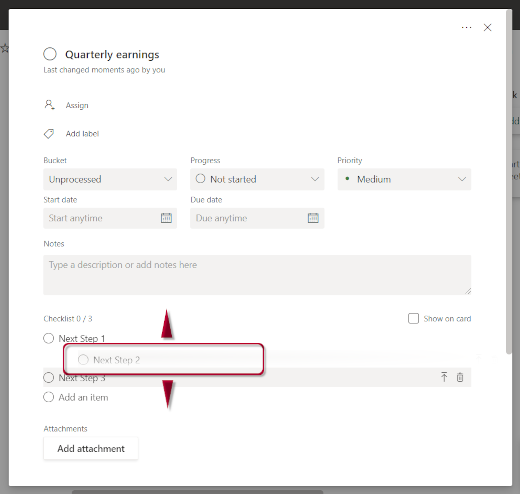
- In each column, order today’s tasks by dragging tasks (up or down, next ones or most important at the top).

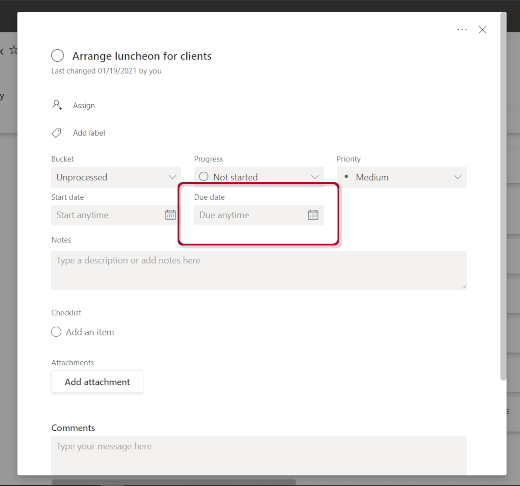
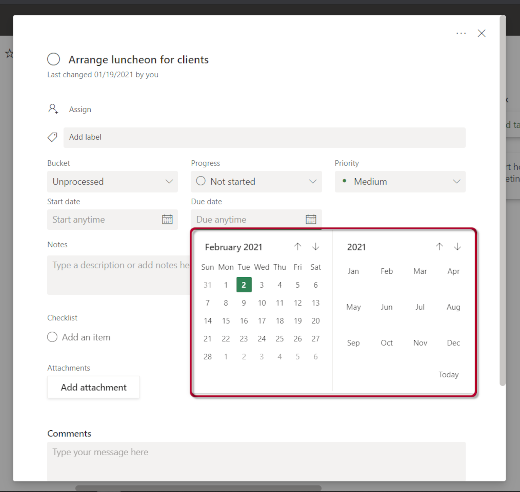
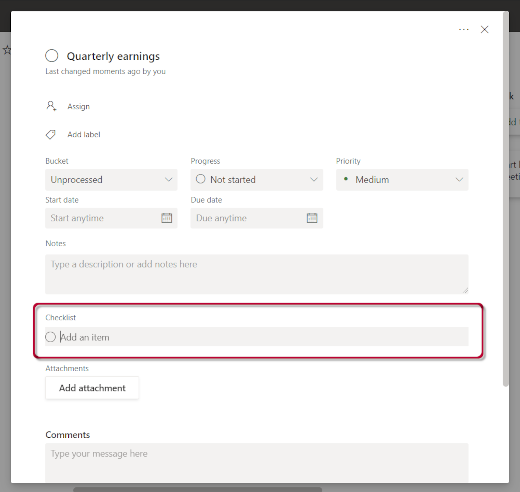
Recent Comments