Nozbe’s master context list shows an organized list of all user defined contexts (used or unused) at the right of the screen.
There are two ways to add contexts into this list.
- Add a context before assigning it to a task.
- At the right of the screen (next to “Contexts”), Click “New.”
- Type the context name.
- Click Create Context.
- Assign the appropriate icon for this context’s type (Major, Meeting, 1-1, or Action).
Creating Contexts: option 1
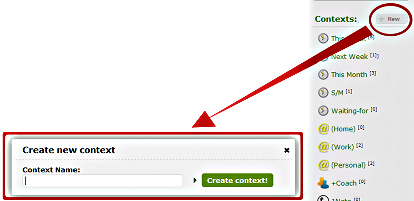
or
- Add a context by assigning a new context directly to a task.
- Click on a task.
- Click “context?” (if no context had been assigned to this) or any assigned context.
- Click “Add new context”
- Type the context name.
- Click Save.
- Assign the appropriate icon for this context’s type (Major, Meeting, 1-1, or Action).
Creating Contexts: option 2
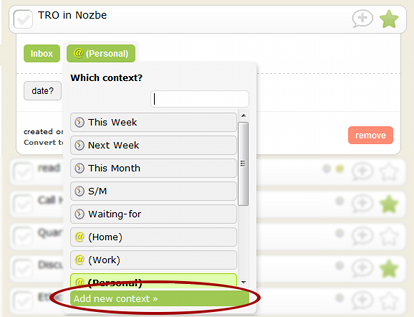

Recent Comments