If your new tasks do not automatically have the status “Unprocessed”, make sure that you correctly loaded todolist.ini. See the ToDoList setup instructions for details.
When you create new tasks in ToDoList, by default their status should be Unprocessed. To see your unprocessed tasks, simply change your view on the filter bar (Show and Status):
- Show: Incomplete Tasks
- Status: Unprocessed or <no status> (check both boxes)
- All other filters: <any>
- Main Menu: Sort by, Multi Sort, Creation Date, Descending
Missing Tasks?
Make sure your filter at the top of ToDoList shows the tasks you want to see. If you limit the filter to “Tasks Due Today” or one category, many tasks will be hidden. To show all your tasks again, change the filter to show “Incomplete Tasks”, “Any” status, and “Any” category.
This will show all tasks which are listed with Unprocessed status, including any tasks you just triaged. See the example screen at the right.
In ToDoList, you keep track of processed and unprocessed tasks by using the status field. If you do not see your triaged tasks in this view, your Default Task settings are probably wrong.
Search “Unprocessed”
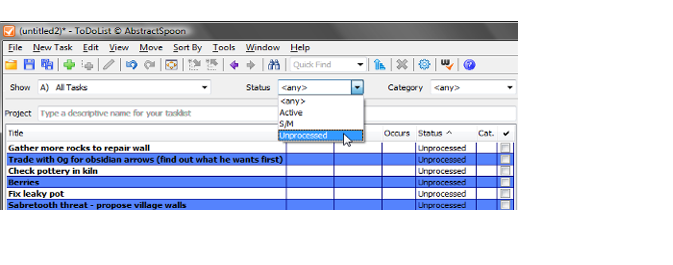

Recent Comments